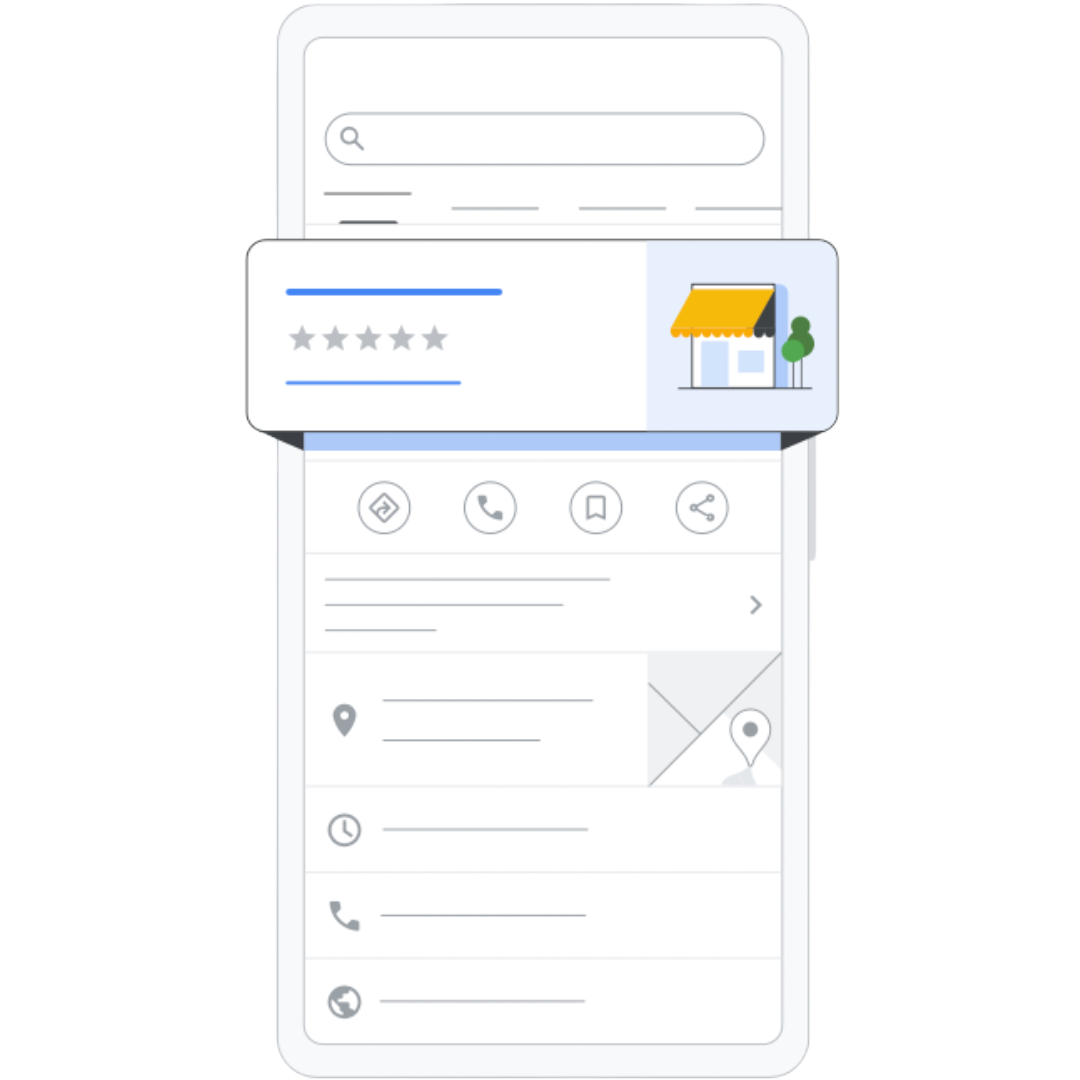
The Ultimate Google Business Profile Optimization Guide for Contractors
The Ultimate Google Business Profile Optimization Guide for Contractors
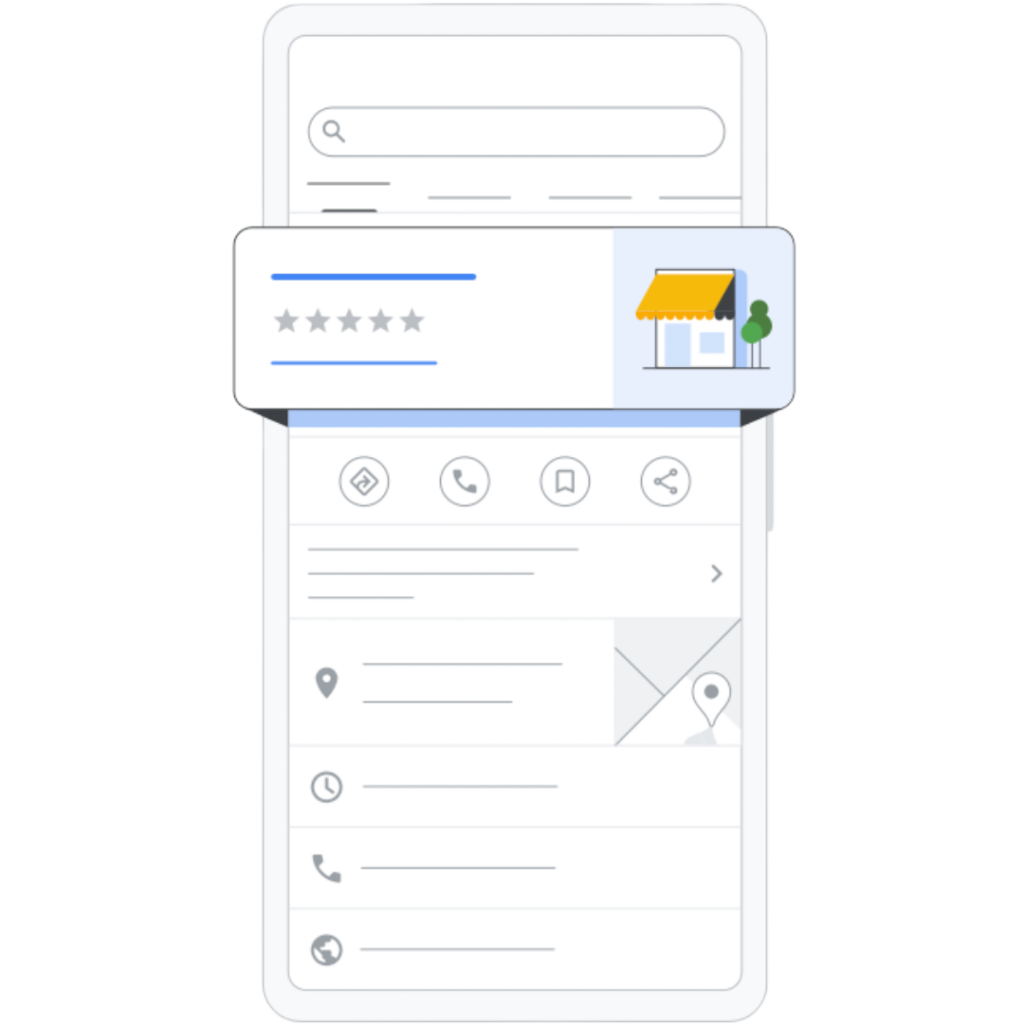
Table of Contents
Introduction
A homeowner searches for “best fence repair near me”, and instead of your business, they call a competitor that ranks at the top of Google. Why?
The answer is Google Business Profile (GBP) optimization.
46% of all Google searches have local intent, meaning people are looking for services nearby.
76% of people who search for a local business visit it within 24 hours.
Google’s 3-Pack (the top 3 map listings) gets 80% of local search clicks – leaving others in the dust.
If your business isn’t optimized, you’re losing calls, leads, and revenue. But don’t worry, this guide will walk you through every step to rank higher in Google’s Local Pack, Maps, and Search Results.
What is Google Business Profile & Why Does It Matter?
Google Business Profile (GBP) is a free tool that helps local businesses appear in:
✅ Google Search (Local Pack & Organic Listings)
✅ Google Maps (Directions & Click-to-Call)
✅ Google’s Knowledge Panel (Branded Searches)
For contractors, GBP is essential because customers don’t search for websites first, they search for immediate service providers.
Key Benefits of Google Business Profile:
✅ More visibility: Appear when people search “garage repair near me” or “concrete contractor in [City].”
✅ More trust: Reviews, photos, and posts build customer confidence.
✅ More calls & leads: Click-to-call & direct messaging convert visitors instantly.
Without a fully optimized GBP, your business won’t rank, and competitors will take your leads. Let’s fix that.
Step-by-Step: How to Optimize Your Google Business Profile
Step 1: Claim & Verify Your GBP
1️⃣ Go to Google Business Profile Manager.
2️⃣ Enter your business name, address, and category (e.g., “Concrete Contractor” or “Fence Repair”).
3️⃣ Choose the right verification method:
- Postcard (Standard Method) – Google mails a code.
- Phone or Email (Fastest for Some Businesses) – If eligible, Google sends a code instantly.
- Video Verification (New Option) – Show your office, vehicles, or job site in real-time.
Pro Tip: If your business serves multiple areas (without a storefront), select “Service Area Business” to avoid issues.
Step 2: Add High-Impact Business Information
Google prioritizes complete & accurate listings. Be sure to fill out every section for maximum visibility.
✅ Business Description: (750 characters max)
- Include keywords naturally → “We provide expert Fence repair, landscaping services, and consultation in Colorado Springs.”
- DON’T: Stuff with keywords like “Landscaping Fencing Repair Colorado Springs Near Me.”
✅ Service Areas:
- List ALL cities/towns you serve.
- Example: “Serving Colorado Springs, Monument, and Castle Rock.”
✅ Business Hours:
- Be accurate!
- Mark 24/7 availability if you offer emergency services.
✅ Services List:
- Add specific services (not just “Fence”) → “Wooden Fence Repair,” “Large Area Landscaping,” etc.
Step 3: Upload High-Quality Photos & Videos
Google prioritizes businesses with active photo uploads.
✅ Photos to Upload:
- Exterior & Interior: Office, trucks, signage.
- Team & Work: Action shots of your crew on job sites.
- Before/After: Fence repairs, installs, and fixes.
- Customer Interactions: Happy clients (with permission).
Pro Tip: Geo-tag photos before uploading using GeoImgr to boost local search rankings.
✅ Videos Work Too!
- 30-second intro video: Who you are & what you do.
- Customer testimonials: Video reviews build trust.
Step 4: Get More Google Reviews (And Respond to Them!)
Businesses with 10+ recent 5-star reviews rank higher.
How to Get More Reviews:
✅ Send SMS & Email Requests: Use tools like Birdeye or Podium to automate review requests. (We can do this for you too)
✅ QR Code on Business Cards & Invoices: Direct link to review page.
✅ Incentives (Ethical): Small discounts or giveaways for honest feedback.
How to Respond to Reviews (Good & Bad)
✅ Positive Review: “Thanks, John! We loved working on your Concrete project!”
✅ Negative Review: Apologize, offer a solution, and take it offline.
Step 5: Post Weekly Updates on Google Business Profile
Regular activity boosts rankings. Post at least once per week.
What to Post:
✅ Special offers (e.g., “$50 Off Driveway Repairs”)
✅ Customer testimonials & project photos
✅ Seasonal maintenance tips (e.g., “Prepare Your Garden for the Spring”)
Pro Tip: Use Google Business Profile Insights to track which posts drive the most engagement.
Common GBP Mistakes & How to Fix Them
🚨 Mistake #1: Business category is too broad (e.g., “Home Services” instead of “Concrete Contractor”).
🚨 Mistake #2: No posts or updates = Google sees an inactive business.
🚨 Mistake #3: Inconsistent NAP across directories → Use Moz Local to fix.
Advanced Google Business Profile Ranking Tips
🔥 Use UTM Tracking Links – Track clicks & calls with Google’s URL Builder.
🔥 Get Listed in Local Directories – Build credibility with listings on Yelp, BBB, Angi, and Houzz.
🔥 Embed Your Google Map on Your Website – Helps Google verify your location.
Conclusion
A fully optimized Google Business Profile is the key to ranking higher, getting more calls, and growing your business.
What to do next:
✅ Complete & verify your profile
✅ Add services, photos, & weekly updates
✅ Get more 5-star reviews
Don’t let competitors outrank you. A fully optimized Google Business Profile can generate more calls, leads, and booked jobs all without paid ads.
Book a Free Strategy now and let’s make your business the top choice in your area!